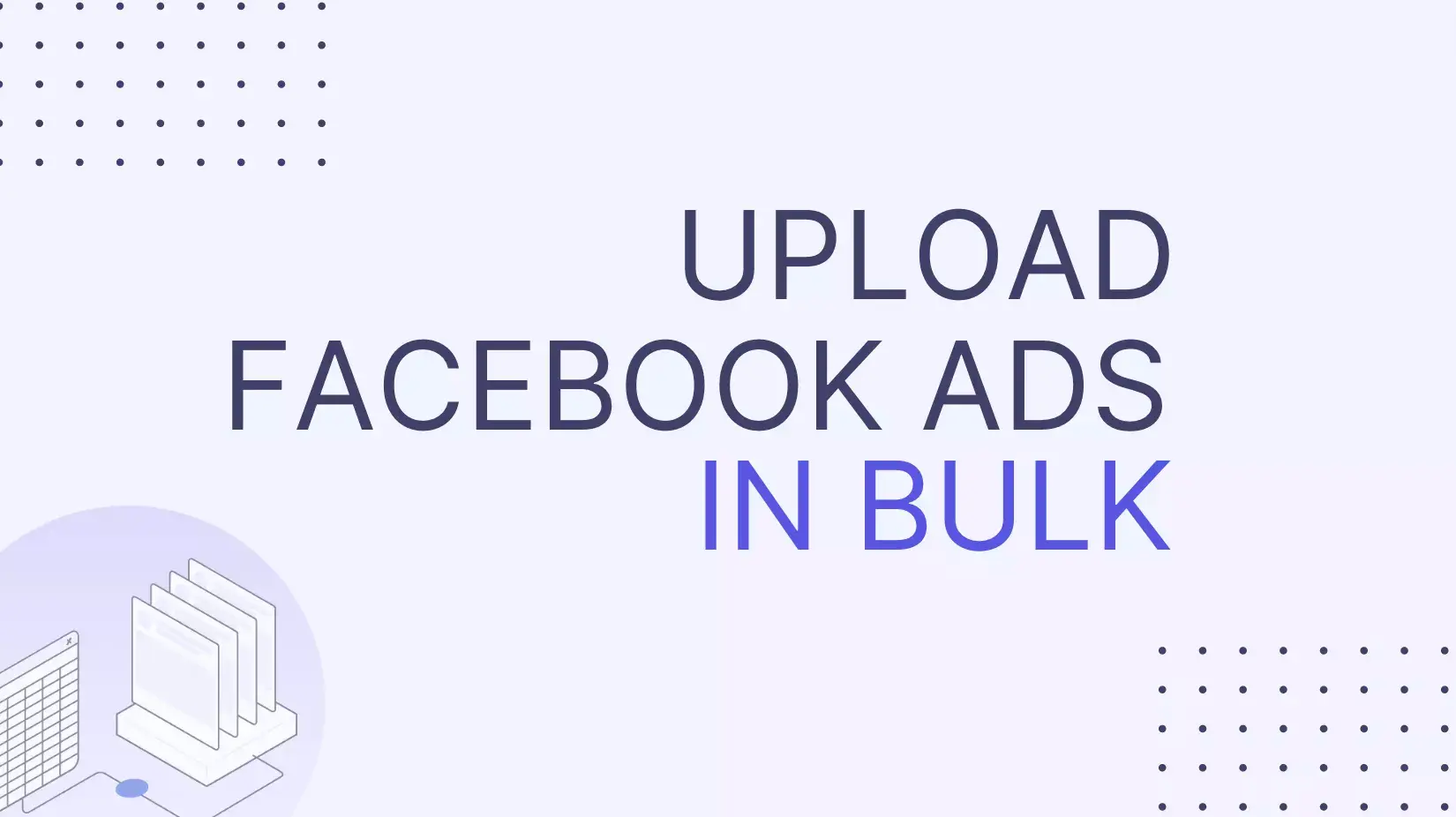Paid Social Blueprints
Upload Facebook Ads in Bulk: A Guide to Automating Ad Creation
Want to upload multiple Facebook ads at once without spending hours in Ads Manager? Learn how to use the Facebook API and discover the benefits of automating ads creation.
Have you ever spent hours creating new Facebook ad campaigns? Or have you ever hired an intern to "delegate ad operations" such as uploading images and videos to every ad account in Facebook ads manager? Creating ads for the new campaigns is an easy task but very time-consuming. That's why more and more advertisers are looking for ways to automate ad creation, which might be the most manual and timewasting task for any paid social specialist. One way to speed it up is to automate and upload Facebook ads in bulk via Facebook API.
When we discuss Facebook ads automation, we tend to image intelligent algorithms that are much better than humans with ad sets optimization, choosing the target audience, and targeting options. It might or might not be the case. However, it doesn't help with the most time-consuming and tedious ad creation process.
A classic way to create Facebook ads
Evaluating the specific amount of time media buyers spend creating ads is challenging, as it can vary depending on several factors. These factors can include the ad format's type and complexity, the creative asset's weight, and the tools and resources used to create the ad.
Creating a simple single image or video Facebook ad with pre-designed text and headline can be relatively quick and inexpensive, while creating a more complex ad with multiple images, videos, or interactive elements may require more time and resources.
The traditional way to create ads is the following:
- Download creative assets to your computer
- Upload videos and images to the Facebook Ads manager
- Wait until Facebook encodes all assets
- Go to Facebook Ads manager or campaign builder
- Choose a new campaign or an existing one
- Create a new ad or duplicate an existing one
- Copy-paste the ad headline, body text, link, display link, choose a call to action and a creative asset
- Repeat this step for every single ad you need to create
Following this process, if you create 15 or more ads weekly, the ad campaign creation process can easily take between 2 and 6 hours every week! Imagine what a nightmare it will become when scaling your business and creating more ads for multiple markets!

Creating Facebook ads manually can easily take your entire day!
Automate and upload Facebook ads in bulk
Get access to Facebook API
One way to speed up a process is to automate Facebook assets upload. Unfortunately, there are only a few ways to do that, and the most common is through the Facebook Marketing API. Authorization and access to the Facebook API can be challenging. Still, it allows you to programmatically create and manage your Facebook ads, saving time and effort compared to creating and managing ads manually through the Facebook Ads Manager. Check out our tutorial to start using Facebook API for your marketing!
To use Facebook API, you'll need to have a Facebook developer account and create a new app. You'll first need to authenticate your app and get an access token. This token will authenticate your app and grant it access to the Facebook API on behalf of a user or a page.
Once you have authenticated your app and obtained an access token, you can start making API requests to access different data types from Facebook or make changes to your ad account. In the example of uploading Facebook ad creatives, you can use AdVideos edge with a POST request to upload your videos to an ad account. You can similarly use AdImage edge to upload images to your Facebook Ads account. You can take a look at the Facebook API documentation for detailed instructions.
Create a content storage system
Once you upload a couple of creative assets with Facebook API, you need to start thinking about the content storage system. For example, where are the assets that need to be uploaded located? Ideally, you need to develop a system to automatically detect the new creative assets in a specific folder and upload them to Facebook Ad manager.
The easiest way is to use a cloud service such as Google Drive, Dropbox, or AWS since they can provide you with a public link, which can be used to upload the creative assets automatically. In addition, you can share files and folders with others and set different levels of access, making it easy to work on projects with others.
Adopt a bulk creation template
If you're looking to streamline your Facebook ad creation process, our built-in bulk creation tool is the fastest way to get started. You can now easily create and manage Facebook ads in bulk directly within our platform.
With just a few clicks, you can generate dozens of ad variations by editing individual elements like headlines, images, URLs, and copy. It’s as simple as duplicating rows and changing the parts you want to test.
To get started, book your onboarding call and we'll walk you though it step-by-step.
Summary
With our bulk creation tool, there’s no need to manually upload creative assets to Ads Manager or worry about matching file names and URLs. Everything—from your images and videos to headlines and adset creation—is managed in one place.
There’s also no need to import or export files. Ad creation happens in real time inside the platform, making it easy to create, edit, and launch ads without ever touching ads manager.
An alternative way to upload Facebook ads in bulk
If you want to publish hundreds of Facebook ads at once, check out Kitchn.io bulk ad creation solution. You can save time by preparing ads directly in a Sheet-based template. You can also automatically upload all ad creatives by choosing the Google Drive or Dropbox folder. Learn how Vice Reversa automated Facebook ad creation with Kitchn.io and reduced time spent creating ads by 75%.
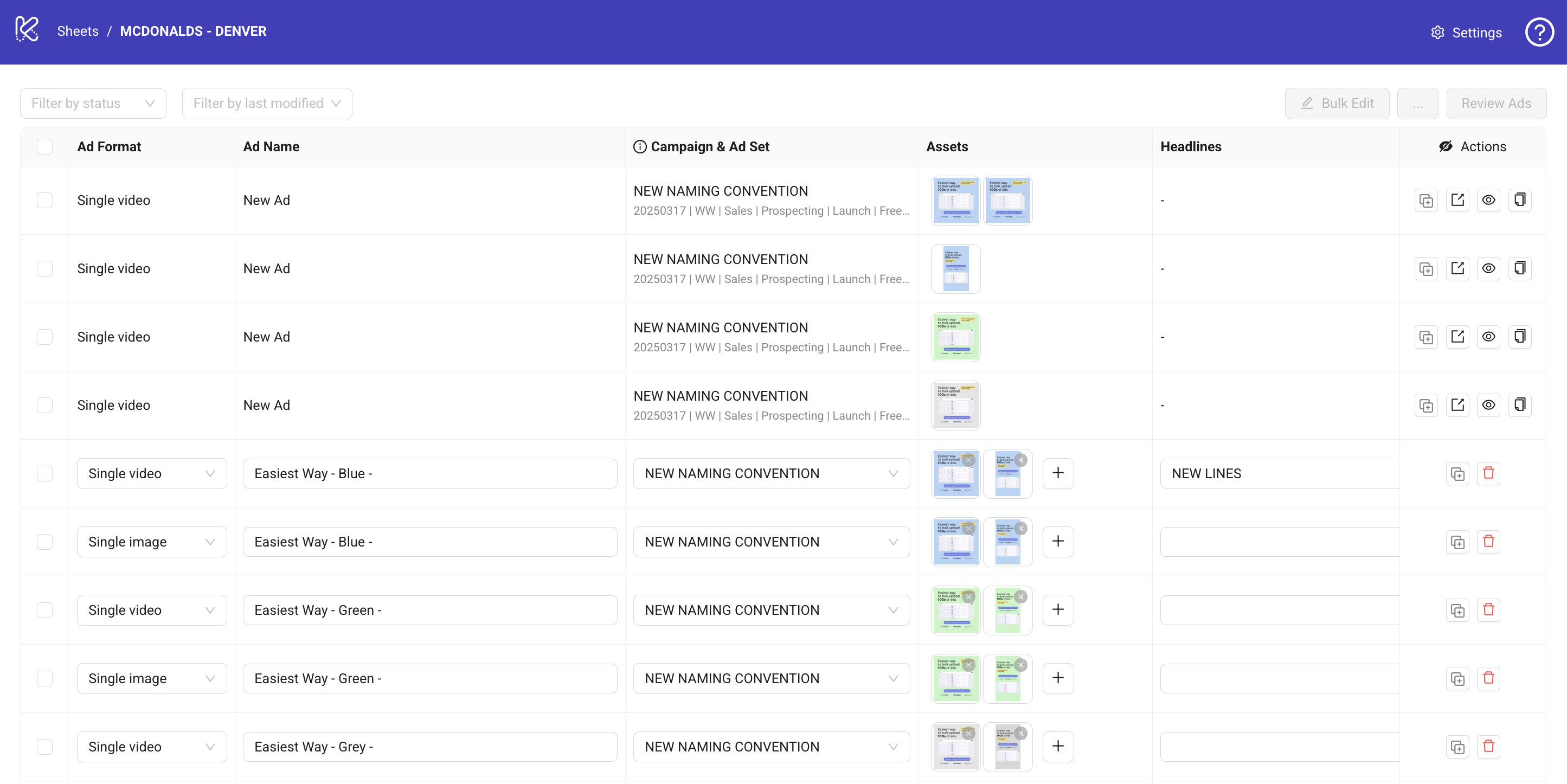
Upload Facebook ads in bulk with Kitchn.io